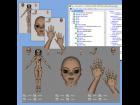Using Apophysis Without A Clue - Part 2 | Tutorials |
"Using Apophysis Without A Clue What You're Doing - Part 2"
(An apophysis getting started micro-tutorial for new users by a new user! ...continued)
Have you tried Help > Contents from the Apophysis main menu? and got nothing? Me too! Never mind...
...continued from part 1, also here at ShareCG http://www.sharecg.com/v/71554/view/3/Text-Entry-Tutorial/Using-Apophysis-Without-A-Clue-What-Youre-Doing ...
8) So you really want to know how to save what you've done? Easy - main menu, File > Save Parameters. By default it seems to save to 'My Flames.flame' in a 'Parameters' subfolder on your desktop or wherever you put the Apohysis file. When I tried to save I got a discouraging 'Can't save' error. That's because the subfolder didn't exist - simply create the subfolder (or edit the path/file to save to) and retry.
9) What? That's not what you meant by 'save'? Okay, to save the actual picture it's main menu, Flame > Render To Disk. lots of options on the pop-up window, so ignore them and hit the 'Render' button. You'll notice a progress bar at the bottom, with 'Elapsed' and 'Remaining' time counting up/down, and there's a nice big 'Stop' button in case you see a 24 hour render time! With the default settings I think it took a couple of minutes. The resulting image was small and not fantastic, so I played around. Increasing size to 1920x1080 and render quality to 4000 increased render time to around an hour. So play around and find the trade-off between quality/size and render time that suits you. (N.B. there are other settings that affect this... but not just now, later...)
10) Check the folder where you put Apophysis, and check your desktop - you'll probably find a couple of new files with names like 'My Flames.flame', 'My Flames.bak', 'Renders.flame', and 'Renders.bak'. The .flame files can be opened with Apophysis (main menu, File > Open), and the .bak files are backups of the previous one I guess?
10) Shut Apophysis down and then rerun it. You'll notice it creates a new set of thumbnails to play with. Use them if you want, or create a fresh set (main menu, File > Random Batch), or use your saved flames (main menu, File > Open).
11) Okay, back to tweaking triangles (main menu, View > Editor). I forget to mention that the scroll wheel on your mouse will zoom in/out when you're over the triangle-tweaking grid - very handy. I can't find a way to do it from the keyboard - +/-, arrow, and PgUp/Dn keys all seem to adjust the triangles. If anybody knows how to, please post a comment with the answer)
12) Having fun tweaking triangles? Try this (if you haven't already) - move each coloured triangle so that its 'O' corner is at the same point as the 'O' corner of the grey triangle. If nothing strikes you about the result try using a different thumbnail... you'll know it when you see it!
13) How about another window you can have fun with? Main menu, View > Adjust. It opens on the 'Camera' tab, and allows you to set up the image you're going to render. A hint I think I spotted in Claire's guide - use Scale, NOT zoom because zoom increases render time a lot. Play with everything here and on the Rendering, Gradient, and Image Size tabs.
14) One other important window, but very boring - main menu, Options > Options. Check Claire's guide for explanations/recommended settings. She recommends disabling PNG transparency, but I quickly discovered that I prefer enabling it and using GIMP to set up a backdrop.
That's it for part 2!
One last hint for now: I find that if I open Apohphysis with the intention of making a particular type of image I usually fail. But if I open Apophysis and just follow where it leads I usually end up with something interesting.
Happy rendering!
pete
(P.S. apologies for the poor quality of the writing - I lost all the text during the original upload attempt and had to rewrite everything!)
3DCheapskate »
Portfolio | Gallery | More Tutorials | Added 11 years ago
Tools: Apophysis
Subject: Other
Usage Rights: Unrestricted Use
|
log in to rate
Views: 322 |
|
| Feedback & Discuss | Post a Comment |